


Python培训
400-996-5531
这品文章讲述的是如何用Python开发拼图游戏。这篇文章教程相对来说还是比较适合新入门的同学的。那接下来我们一起来看一下!
一、效果的演示
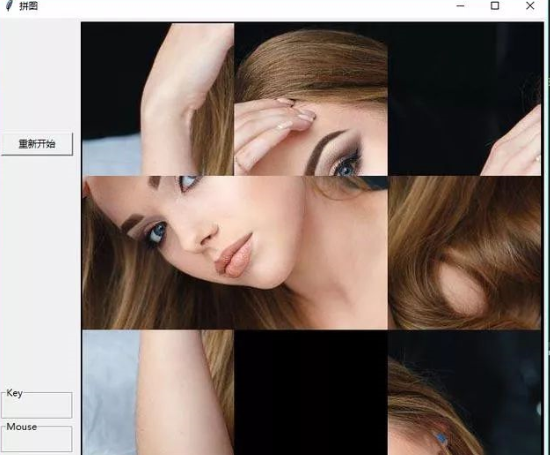
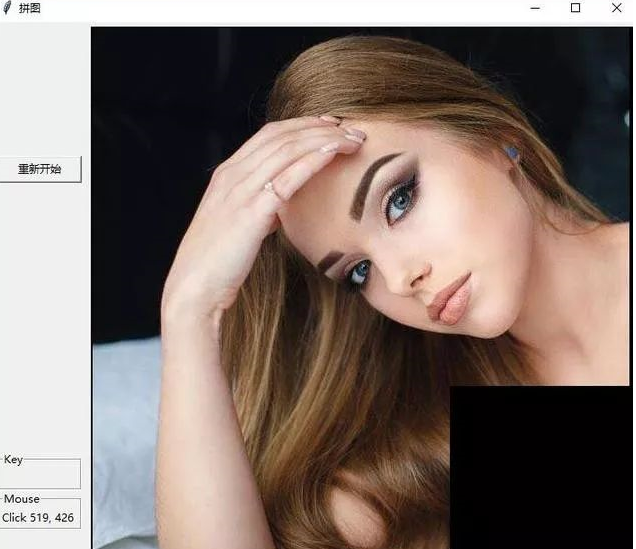
小编用了91步才完成这拼图...你会用多少步呢?
二、 游戏的玩法
思路:先设置一个棋盘,棋盘里面有我们的图像,在图像里面我们有一个个的小方块,通过这些错乱的小方块拼接图板。拼接的过程就是鼠标点击事件的一个过程
三、具体的实现步骤
1.设置图像
2.定义一个图像块的类
3.定义一个方法开始拼接图板
4.重置游戏
5.绘制游戏界面各元素
6.定义鼠标的点击事件
7.创建框架
8.注册鼠标事件
9.初始化游戏
10.启动框架

环境:Python 3.6 + Windows
IDE: sublime txt3
使用到的模块:Simpleguitk
安装模块:pip install simpleguitk
Python代码
#!/usr/bin/env python
# -*- coding: utf-8 -*-
import simpleguitk as simplegui
import random
byamax = simplegui.load_image('https://timgsa.baidu.com/timg?image&quality=80&size=b9999_10000&sec=1523374883465&di=d0545c2c8adb05310f4f56a35e2c6976&imgtype=0&src=http%3A%2F%#%2F160625%2F235106-1606250Q05845.jpg')
WIDTH = 600
HEIGHT = WIDTH+100
IMAGE_SIZE = WIDTH/3
all_coordinates = [[IMAGE_SIZE*0.5, IMAGE_SIZE*0.5], [IMAGE_SIZE*1.5, IMAGE_SIZE*0.5],
[IMAGE_SIZE*2.5, IMAGE_SIZE*0.5], [IMAGE_SIZE*0.5, IMAGE_SIZE*1.5],
[IMAGE_SIZE*1.5, IMAGE_SIZE*1.5], [IMAGE_SIZE*2.5, IMAGE_SIZE*1.5],
[IMAGE_SIZE*0.5, IMAGE_SIZE*2.5], [IMAGE_SIZE*1.5, IMAGE_SIZE*2.5], None]
ROWS = 3
COLS = 3
steps = 0
board = [[None,None,None],[None,None,None],[None,None,None]]
class Square:
def __init__(self,coordinage):
self.center = coordinage
def draw(self,canvas,board_pos):
canvas.draw_image(byamax,self.center,[IMAGE_SIZE,IMAGE_SIZE],
[(board_pos[1]+0.5)*IMAGE_SIZE,(board_pos[0]+0.5)*IMAGE_SIZE],[IMAGE_SIZE,IMAGE_SIZE])
def init_board():
random.shuffle(all_coordinates)
for i in range(ROWS):
for j in range(COLS):
idx = i * ROWS + j
square_center = all_coordinates[idx]
if square_center is None:
board[i][j] = None
else:
board[i][j] = Square(square_center)
def play_game():
global steps
steps = 0
init_board()
def draw(canvas):
canvas.draw_image(byamax,[WIDTH/2,WIDTH/2],[WIDTH,WIDTH],[50,WIDTH+50],[98,98])
canvas.draw_text('步数:'+str(steps),[400,680],22,'White')
for i in range(ROWS):
for j in range(COLS):
if board[i][j] is not None:
board[i][j].draw(canvas,[i,j])
def mouseclick(pos):
global steps
r = int(pos[1]//IMAGE_SIZE)
c = int(pos[0]//IMAGE_SIZE)
if r<3 and c<3:
if board[r][c] is None:
return
else:
current_square = board[r][c]
if r - 1 >= 0 and board[r - 1][c] is None: # 判断上面
board[r][c] = None
board[r - 1][c] = current_square
steps += 1
elif c + 1 <= 2 and board[r][c + 1] is None: # 判断右面
board[r][c] = None
board[r][c + 1] = current_square
steps += 1
elif r + 1 <= 2 and board[r + 1][c] is None: # 判断下面
board[r][c] = None
board[r + 1][c] = current_square
steps += 1
elif c - 1 >= 0 and board[r][c - 1] is None: # 判断左面
board[r][c] = None
board[r][c - 1] = current_square
steps += 1
frame = simplegui.create_frame('拼图',WIDTH,HEIGHT)
frame.set_canvas_background('Black')
frame.set_draw_handler(draw)
frame.add_button('重新开始',play_game,60)
frame.set_mouseclick_handler(mouseclick)
play_game()
frame.start()
以上的分享就是这些!本文通过开发思路、实现步骤还有开发的实例的代码讲了用python开发拼图的教程。希望能对大家有所帮助!
填写下面表单即可预约申请免费试听! 怕学不会?助教全程陪读,随时解惑!担心就业?一地学习,可全国推荐就业!
Copyright © Tedu.cn All Rights Reserved 京ICP备08000853号-56  京公网安备 11010802029508号 达内时代科技集团有限公司 版权所有
京公网安备 11010802029508号 达内时代科技集团有限公司 版权所有